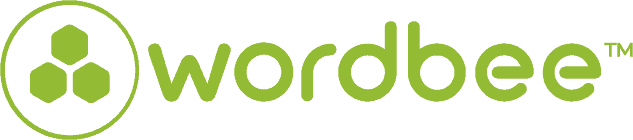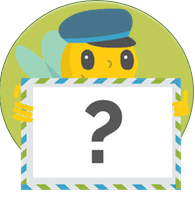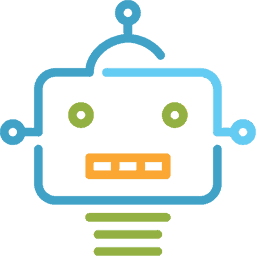How to set character limits for localization
When it comes to writing content for your game localization or website localization, character limits are super important. Many project managers wonder, “But what is the character limit?” or “How does the final translation text look on my website? Will it break my navigation?” Some examples of where character limits are important to include:
- Menu navigation
- Subtitles
- Buttons
- Software user interfaces
- Speech bubbles
- Text in images
- Text boxes
- Etc.
Wordbee Translator has a comprehensive target text length control feature that helps you set certain values (absolute numbers) and percentages, or even define separate segment-based values.
Benefits of setting character limits
- Avoid design issues before they happen: By configuring Wordbee to keep the translation within a specific number of characters, you can guarantee that the User Interface won’t “overlap or break” your content area.
- Reduce project costs and testing burdens: If you don’t catch character limit problems before translating, then you will have to catch them afterward. This means more testing and more back and forth with your team. Setting character limits beforehand keeps your project smooth and on the rails.
How it works
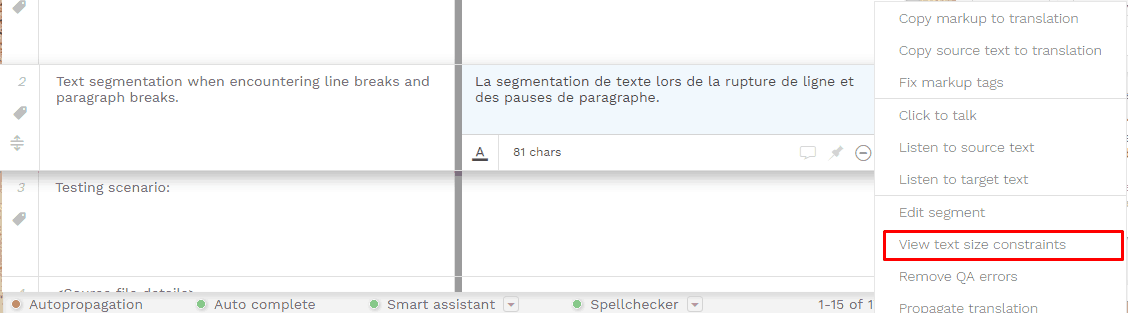
Screen: View character constraints

Screen: Setup columns for character counts
1. Customization of character length:
The system also gives managers and administrators the option to prevent users from typing extra characters when the text length has been reached. This can be set up in the Editor preferences. Managers and administrators have the ability to set the limits for the target text as a percentage, in fixed number of characters more or less than the source, or even as a specified number of characters.
2. Configure the limitation of characters for specific document formats:
You can also set up character limits for certain formats, such as Microsoft Excel, Word, Powerpoint, PDF, XML, and JSON files. This can be configured in the translation settings for each format. Min/max character limits can be derived from:
- Absolute values you enter into Wordbee
- Percentages
- Values from a column in your Excel file
For a given source column, the system selects by priority the first limit in the list that explicitly refers to this column. Please keep in mind the system will prevent users from exceeding the defined limit when the character limitation is being enforced globally in the platform.
All in all, the feature allows you to set the limit by: (1) setting a fix number (via import or the actions tool: option “absolute” or “%”), or increasing the source limit by a delta (actions tool, option “add”)
Need more details?
More details can found on the following documentation pages: Editor global preferences, Format customization and importing contents via text extraction rules, and Configure text extraction rules with segment specific limitation.
Last but not least, you can register here for the upcoming character limitation webinar on June 25th at 5:00pm CEST.
Is this interesting?
Subscribe to get interesting localization podcasts, discussion panels, and articles every month.