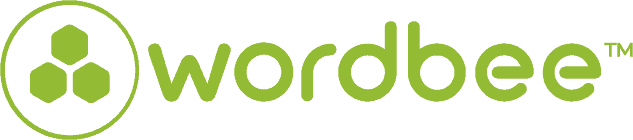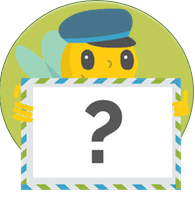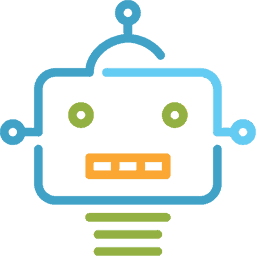Wordbee New Editor: Where are we now?
If you’re a user of Wordbee Translator, you’ve probably noticed that Wordbee is in the process of revamping most of its features. We started doing this around the time the New Editor was launched. Of course, this is a prelude to how Wordbee is going to integrate new and improved features in the coming months on the Wordbee platform. Naturally, part of this plan is to make all those features and improvements uniform when it comes to theme, design, interface, and usability. But let’s save these improvements for another post and focus on the New Editor improvements. Before I go into more details, let’s step back a bit.
Less than a year ago, Wordbee unleashed the New Editor to the masses to great success. The new interface provided users with multiple customization combinations, making the work of translators, revisers, and proofreaders easier than ever.
The friendly user interface let users edit the segments and perform operations in a familiar environment, keeping all key features available within a click. In the New Editor, you’ll find the same functions and features as the old editor, just arranged to be a bit more intuitive. We really want you to be in control of your workspace, to be able to set your environment as you wish, to help you improve your productivity, and to keep track of job progress at all times. Don’t hesitate to visit our dedicated documentation page for more details regarding the New Editor.
Refreshing the New Editor Interface … what now? Yes, folks, believe it or not, there’s such a thing as continuous improvement at Wordbee! We strive to provide the best possible tool for our clients. So what are the improvements in the New Editor, you ask? The first thing you’ll notice when you check out the new Editor is, of course, the completely revamped design of the pop-up. We also added a few other changes:
- We have redesigned the Quality Insurance QA check window in the New Editor based on client feedback. Now it’s easier to use when validating your translations, featuring a draggable window, more intuitive actions, and faster response times while operating within the window.
- When launching a quick check from the New Editor interface, selected options are now saved for each user.
- The new update also permits an administrator to make edits in jobs at any time. Administrators now have unrestricted editing rights for jobs in the translation editor, even if the job or the project has been completed. Before we improved this section, administrators didn’t have the right to edit any segments if a job became read-only.
- Last but not least, we worked on a series of additional improvements such as improving the custom text fields, which now support Multi ligne. We also performed more aesthetic updates, such giving new colors to segments background or icon colors.
- The New Editor also now respects the “Copy source text to editor if no translation memory hit found” and “Can edit/delete records in attached resources” access rights.
How do I try the New Editor?
After you log in to Wordbee Translator, you’ll notice on the dashboard settings on the top right corner, a little section highlighting that the New Editor is available. As a Wordbee Translator administrator, you can choose if the next time your users enter Wordbee Translator they’ll have the Editor directly available. Visit our documentation center for more details on how to activate the New Editor
About Wordbee
The Luxembourg-based company Wordbee has developed Wordbee Translator, a Cloud-based collaborative translation and project management platform and Wordbee Beebox, a CMS connectivity solution. Wordbee helps renowned Language Service Providers, public and educational organisations, and global leading companies to implement high-performance translation technology.
Is this interesting?
Subscribe to get interesting localization podcasts, discussion panels, and articles every month.