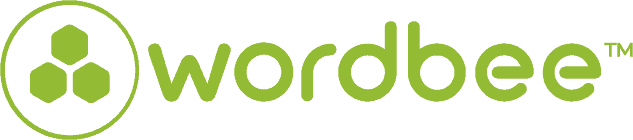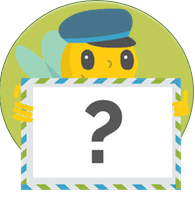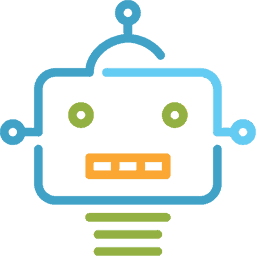New jobs add-ons available within the New Editor
We heard you, you waited, we developed it for you, and now it’s here.
Wordbee is proud to announce two new add-ons in our latest update to the New Editor. Up until now, translators and revisers had to close the New Editor to switch between different jobs, which made them waste time. On top of that, we also added the ability to accept or change job status within New Editor.
Benefits
- Faster project delivery time: Wordbee users can easily navigate between jobs without closing the editor, and therefore save time.
- Increase productivity and translation quality: Wordbee users can focus on their work and aren’t forced to add unnecessary clicks to their work process.
What is a job?
For those who aren’t familiar with the term ‘job’ within Wordbee Translator, we’ll explain it. When you create a project, you have to define the different tasks that will need to be done (translation, revision, certified translation, proofreading, etc).
To do so, you have to create a job for each task and assign each job to a person or a team (i.e.: the translation task to a translator, the revision task to a reviser…)
Wordbee Translator helps you select which suppliers are suitable for which job and tells you if they’re available. It also calculates your initial cost.
Update the status of the job
Wordbee Translators users are now able to accept/decline a job proposal directly from the New Editor and therefore update the status of the job anytime.
Depending on your user profile, the segments of the editor may be locked when you enter the job for the first time. This is to prevent you from editing until you confirm your availability to perform the task.
Just click on the status and a popup will open, presenting the main actions to take right away. You will be able to take the job assignment by clicking to continue and have the option to send a message to your manager.
Switch between jobs in the New Editor
Wordbee Translators users can now switch between two different jobs directly from the editor. No need to close and open the New Editor between jobs! With the quick navigation, you can display the next or previous selected job, or search a specific job.
Want to know more?
Simply click on the following documentation link to learn more regarding the jobs add-on and more.
Is this interesting?
Subscribe to get interesting localization podcasts, discussion panels, and articles every month.